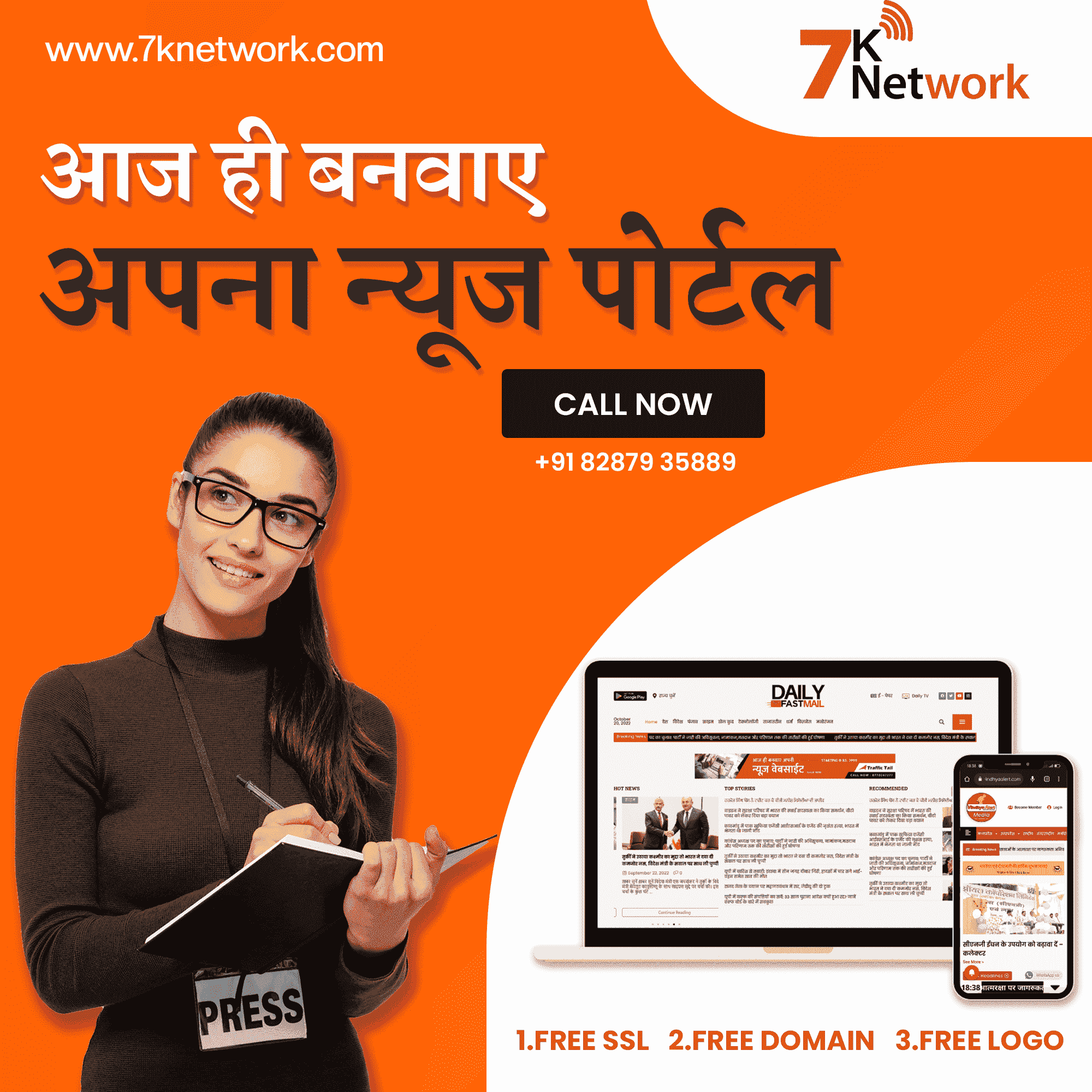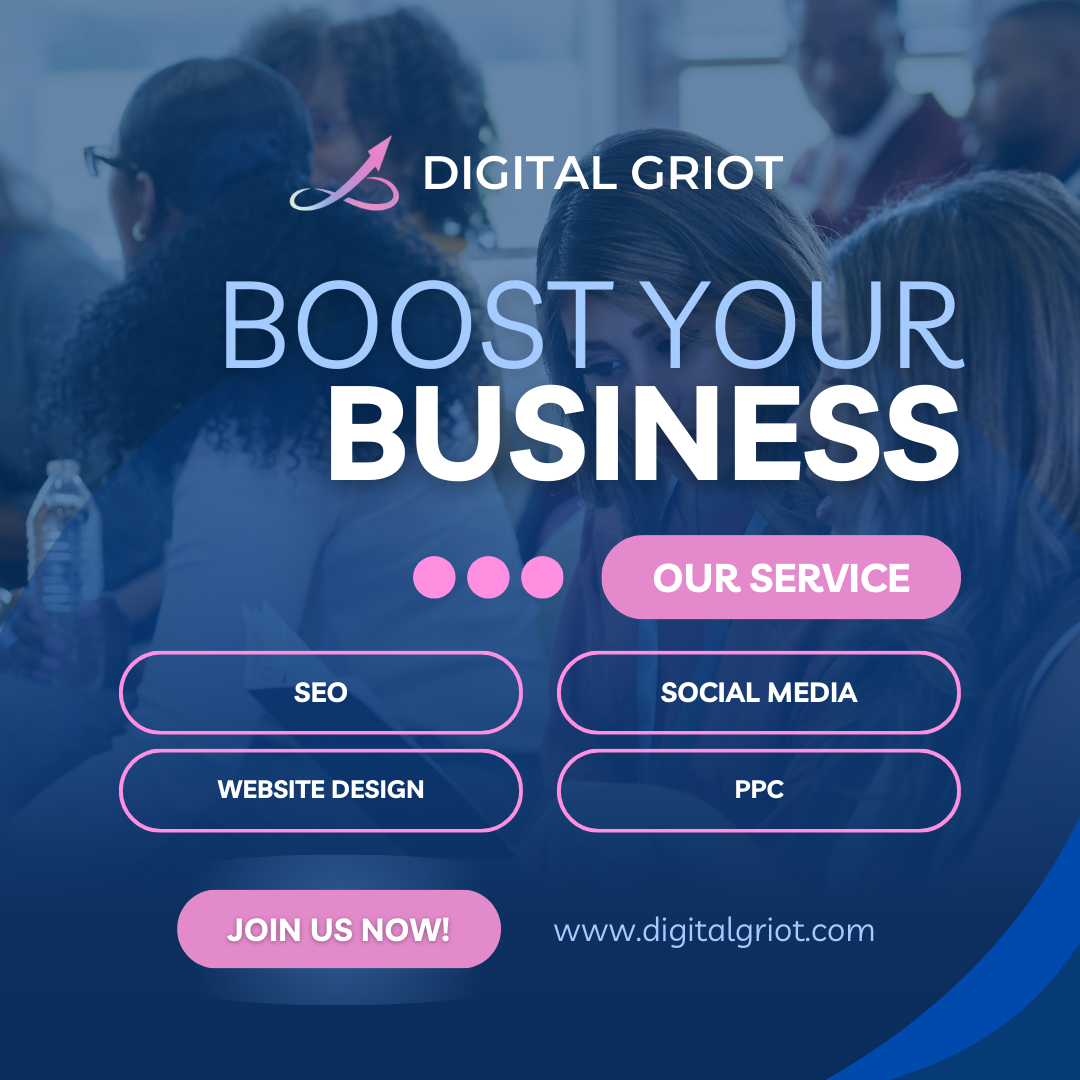Destiny 2, a popular online action RPG, can sometimes encounter audio glitches on PC. These issues can range from muffled sounds to complete audio dropouts, significantly impacting the overall gaming experience. This guide will provide you with effective solutions to troubleshoot and fix common Destiny 2 audio problems on your PC.
Common Audio Issues in Destiny 2
Before diving into the solutions, let’s identify some of the most frequent audio issues players encounter:
- Muffled or distorted sound: This can be caused by incorrect audio settings or outdated drivers.
- Audio dropouts or stuttering: This often occurs due to insufficient system resources or driver conflicts.
- No sound at all: This can be triggered by various factors, including faulty audio hardware or incorrect game settings.
How to Fix Destiny 2 Audio Issues on PC
- Update Audio Drivers
- Windows
- Press the Windows key + X and select “Device Manager.”
- Expand “Sound, video, and game controllers.”
- Right-click on your audio device and select “Update driver.”
- Choose “Search automatically for drivers.”
- macOS
- Go to “System Preferences” > “Sound.”
- Click the “Output” tab and select your audio device.
- Check for updates in the manufacturer’s website or Apple App Store.
- Verify Game Integrity
- Steam
- Right-click on Destiny 2 in your Steam library.
- Select “Properties.”
- Go to the “Local Files” tab.
- Click “Verify Integrity of Game Files.”
- Epic Games Store
- Right-click on Destiny 2 in your library.
- Select “Verify.”
- Adjust In-Game Audio Settings
Launch Destiny 2 and navigate to the audio settings.
Experiment with different audio settings, such as volume levels, audio output device, and audio quality.
Some players have reported success by disabling certain audio features like Dolby Atmos or DTS:X.
- Check for Conflicting Audio Software
Temporarily disable any third-party audio software or overlays that might interfere with Destiny 2’s audio.
This includes software like Discord, TeamSpeak, or voice chat programs.
- Update Graphics Drivers
Outdated or corrupted graphics drivers can sometimes cause audio issues.
Visit the website of your GPU manufacturer (NVIDIA or AMD) and download the latest drivers for your specific model.
- Restart Your PC
A simple restart can often resolve temporary glitches and refresh system resources.
- Reinstall Destiny 2
If none of the above solutions work, reinstalling the game can help fix corrupted game files.
Conclusion: How to Fix Destiny 2 Audio Issues on PC
By following these steps and troubleshooting techniques, you should be able to resolve most audio issues in Destiny 2 on your PC. If you continue to encounter problems, consider reaching out to Bungie’s support team for further assistance.
Related Topics
Resolve the inZOI DirectX12 Error